Digital decluttering is just as important as tackling the clutter in your home. Learn how to declutter digital files, photos, and emails on your computer and cell phone with this free printable 30 day digital declutter challenge!
There’s two types of people in this world… the ones that get a new text message or email and immediately deal with it to clear the notification. You know, the people that have every single photo in their camera roll meticulously organized into the proper album. The ones whose home screens don’t have a single red number notification to be found. And the ones that can easily find the computer file that they need out of thousands of digital folders, like a ninja needle-in-a-haystack hunter.
And then there’s me:
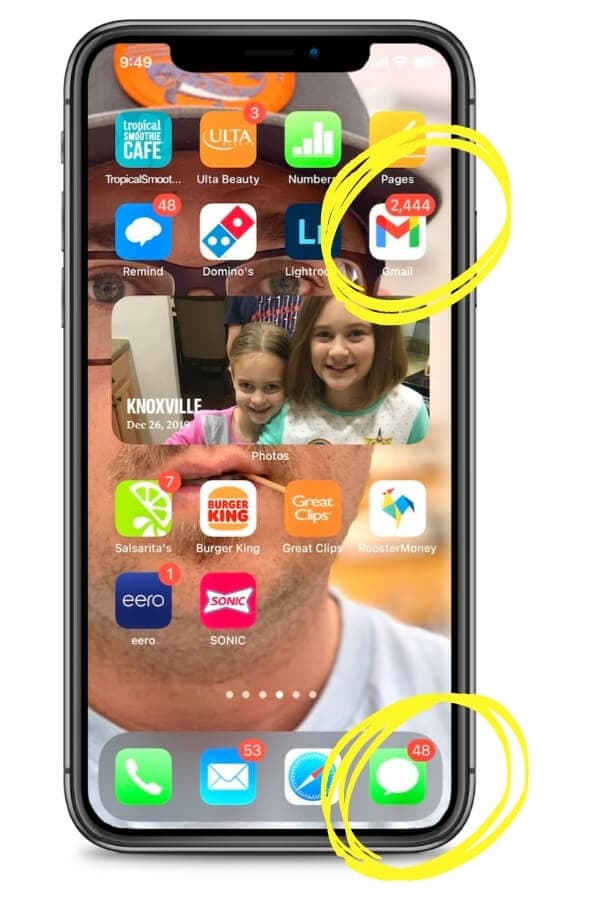
Yup, as you can see, my own iPhone home screen is a minefield of unread text message notifications, thousands of email alerts, and Remind notifications from my daughter’s teacher that I probably really should be reading.
I’m embarrassed to say that my camera roll is filled with 8,371 photos (only 700 of which are actually organized into folders), 383 screenshots of who knows what, and countless blurry or unusable photos that should have been deleted immediately.
You see, it’s easy to notice piles of clutter on your kitchen counters or the mounds of odds and ends taking up residence in your junk drawer. That stuff is physical clutter, and it’s actually taking up space in your home.
But the clutter on your cell phone, computer, and other electronic devices is often overlooked.
We tend not to think about digital decluttering until we get the dreaded notification that our iPhone or computer hard drive is almost out of storage. And then it’s like a fire sale on digital files… dumping things left and right in a rush to free up more digital space.
I’m with you.
So I decided to do something about it and start a major digital decluttering session, broken up over a month to make it more manageable and to be able to take the necessary time to actually organize literally hundreds of thousands of files, emails, text messages, photos, and more.
Want to join me on this digital declutter journey?
Read on for how to declutter digital files, apps, emails, and photos and use this free printable 30 Day Digital Decluttering Challenge to help you!
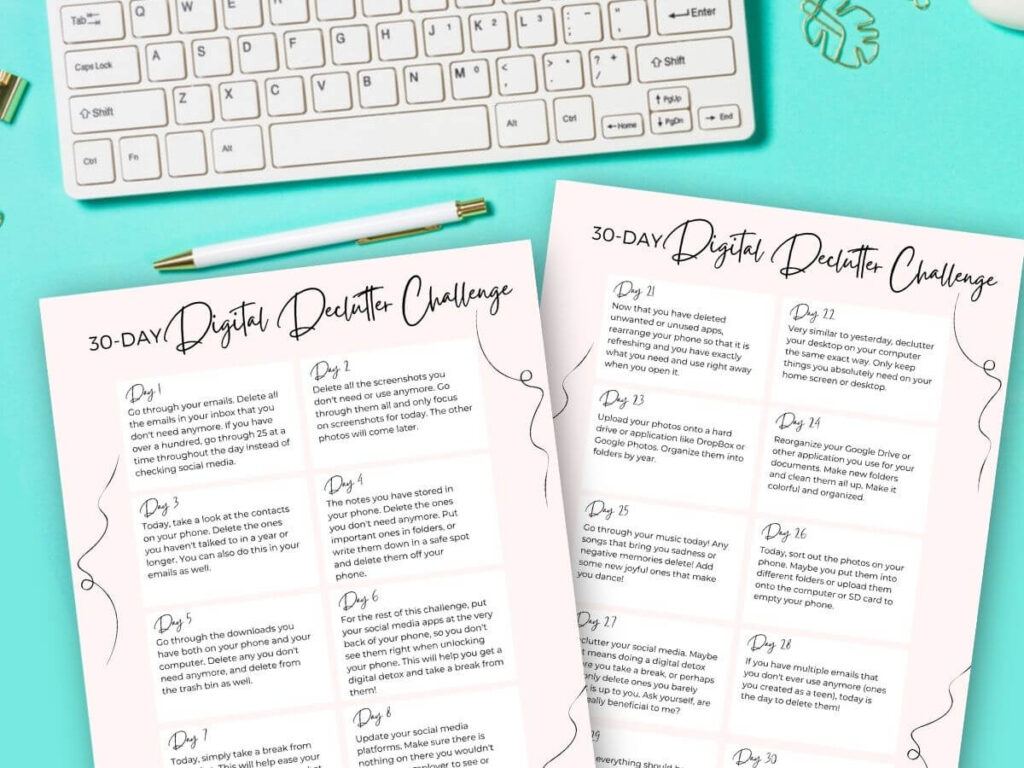
*This post contains affiliate links, which means if you click a link and make a purchase, I earn a commission at no additional cost to you. Read my full disclosure for more info.
Why You Should Focus on Digital Decluttering
Before we dive deep into decluttering your digital life, let’s look at WHY it’s an important thing to do… even though it will probably take you tens of hours to complete:
Clutter Causes Stress
It’s been scientifically proven. According to a study done by UCLA’s Center on Everyday Lives of Families, mothers especially are susceptible to higher levels of stress if they feel that their homes are cluttered or messy.
And digital clutter is no different!

Think about how frustrated you get when you can’t find that one digital photo you’re looking for or that important email that’s lost somewhere in your inbox. I don’t know about you, but I feel much less anxious when all of my computer files are neatly organized into folders and everything is in its rightful place.
Digital Clutter Impacts the Performance of Your Devices
Having excessive digital files and apps will eventually start to impact the performance of your devices. Large files, documents, photos, and videos take up storage space on your computer and cell phone, and many times apps are running in the background of your devices without you even realizing it.
All of these things can contribute to slower speeds and latency issues, as well as shorten the battery life on your devices.
Deal with your digital clutter and you’ll probably notice that your cell phone and computer load files and sites more quickly, and you’ll get the “spinning wheel of death” less frequently (you Mac users know what I’m talking about!).
Digital Clutter Leaves You Vulnerable to Security Threats
A recent experiment done by Kaspersky Labs shows that having digital clutter such as excess apps that we no longer use can leave us prone to security threats. According to their research,
“[out] of 100 Android apps that users can manage through installing, deleting or updating, 96 start working without users actually launching them manually. Furthermore, 83 in 100 have access to user sensitive data, such as contacts, files and messages, and can even make calls and send SMSs. This is a tempting prospect for cybercriminals looking to exploit sensitive data.”
Kaspersky
One of the main problems with digital bloat is that we fail to update all of our apps immediately when updates are released, and that can leave us vulnerable to security threats.
Research done by Kaspersky shows that the 300 most downloaded Android apps are updated, on average, every 45 days. And many times those updates are to fix security vulnerabilities in the apps.
Now ask yourself this… Do you update your apps every 45 days or right when a new update is available? I didn’t think so. So, the sensitive personal information on your phone or computer could be at risk right now.
Tips for Doing a Digital Declutter
Tackling any type of decluttering can be overwhelming… especially if your email account looks like mine with 2,444 unread emails. But don’t let the feelings of overwhelm prevent you from even starting.
Here are some tips for doing a digital declutter:
Commit to Staying Off Social Media for the Day
If you know that your digital decluttering task for the day is going to take a while, borrow time from your other screen time activities. Instead of scrolling through social media for two hours a day, devote that time to doing something productive to get rid of your digital clutter.
When you’re working on your phone or computer, it’s easy to get distracted and jump over to Instagram or Pinterest “just for a second”. But those few seconds often lead to getting lost down a newsfeed rabbit hole, and before you know it, you’ve wasted 3 hours watching cat videos and trying to learn the latest TikTok dance. So just don’t even open those social apps… at least until you finish your decluttering job for the day!
Schedule a Regular Digital Decluttering Session
Remember that digital decluttering is a never-ending project.
You can’t expect to complete a digital declutter challenge once and never have to do it again. Just like you receive junk mail in your mailbox constantly, you’ll also get junk emails and you’ll take junk photos.
Add one day for completing a mini digital declutter to your monthly to do list so you can stay on top of the hundreds of files and photos that you’ll have to deal with each month.
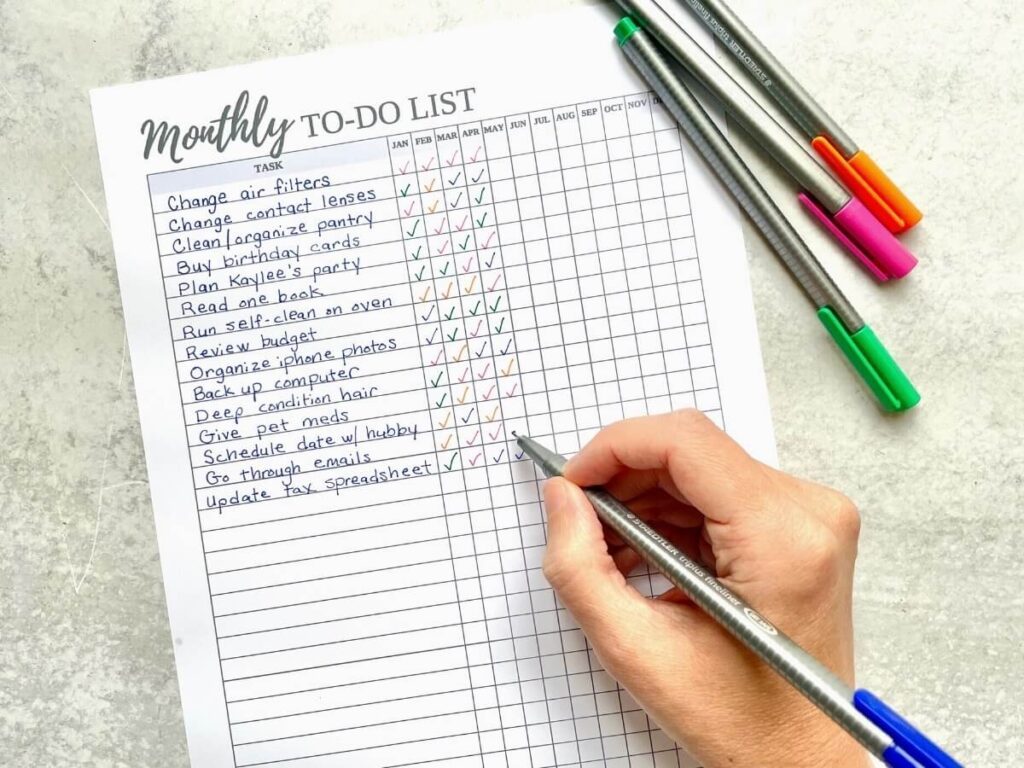
Break Up Your Digital Decluttering into Manageable Tasks
I recently spent 8 uninterrupted hours just organizing and decluttering my computer files. Granted, I am a blogger by trade and my trusty Macbook plays host to thousands of files. But few of us actually have that kind of time to devote to clearing out our digital clutter.
So I strongly recommend that you take the MONUMENTAL task of decluttering and break it up into MINI decluttering jobs. And a 30 day decluttering challenge like the one I have below is a GREAT place to start!
30 Day Digital Decluttering Guide
This digital decluttering guide is broken up into small tasks you can do each day for a month to clear your computer and cell phone of clutter. Simply print out the free printable decluttering checklist at the end of this post, or come back to this page each day for a new task to complete!
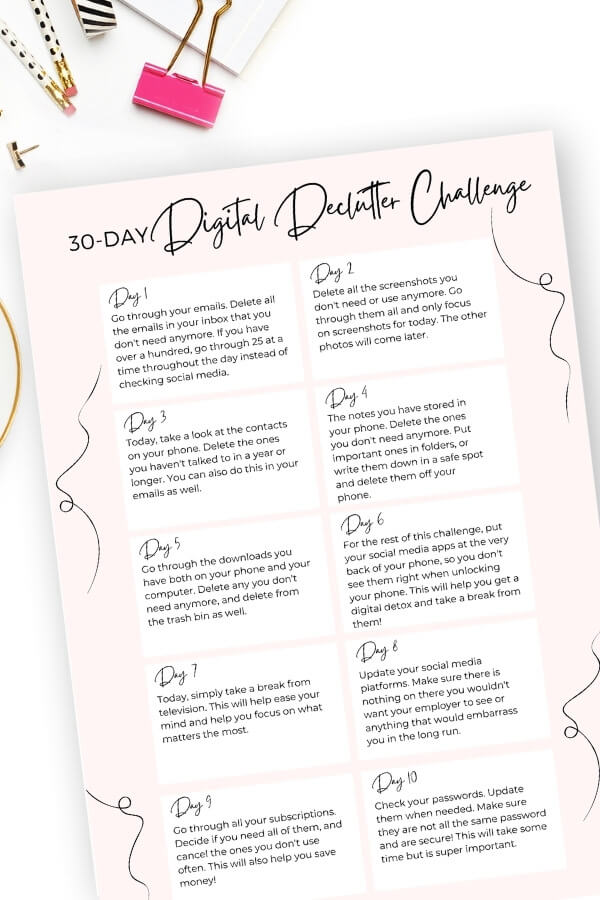
Day 1: Delete Emails You No Longer Need
This may take a while for you, and it’s probably one of the most ambitious digital decluttering tasks on this list… especially if your email inbox looks like mine. But why not jump in head-first, right?
Today, go through all of your emails and delete those that you no longer need. Don’t worry about creating folders to organize important emails you need to keep… Baby Steps! And we’ll tackle email folder organization on a later day.
If you have 1000s of emails to sort through like I do, then try breaking them up into a more manageable number. For instance, go through 100 emails at a time throughout the day, rather than trying to tackle them all in one sitting.
Day 2: Declutter Phone Screenshots
Since yesterday’s digital decluttering task was such a doozie, you get an easy one today… Screenshots! And ONLY screenshots – we’ll deal with the rest of your photos on another day.
Go through the screenshots on your phone, and delete those that you no longer need. To make it easy, you can go straight to your “Screenshots” album in your photo library so you’re not distracted by the thousands of other photos that you have.
If there are screenshots that you need to keep, create a new folder or album to organize them by category. For instance, I often take screenshots of blog post ideas that I come across, and I store them in an album titled “Blog Posts to Write”.
Day 3: Delete Contacts
Today’s another easy day… I know you’re still recovering from decluttering your email inbox!
Take a look at the contacts on your phone and also in your email account, and delete the ones that you no longer need or those that you haven’t talked to or emailed in over a year.
For extra credit, you can also add other important information to your contact listings so that it’s all together. For instance, add email addresses and mailing addresses to the listings for family members so you have them when Christmas card season rolls around.
Day 4: Go Through Your Notes App
If you frequently use the Notes app on your phone to jot down random thoughts or info that you need to keep temporarily, then today is the day to delete all that digital clutter.
Sort through your phone notes and delete things you no longer need. Put important notes in a folder, or write them down in a safe spot and then delete them off your phone.
Day 5: Delete Downloads
As a blogger, my downloads folder on my Macbook computer is INSANE, so this is something that I do once a month religiously. But if you haven’t tackled your downloads folder in a while, there’s probably TONS of files in there that you no longer need.
Start with your downloaded computer files and delete or organize them into folders. Then, move on to the downloads folder on your phone. And don’t forget to empty the trash bin after you’re done!
*Go here for how to find the downloads folder on your iPhone or Android phone.
Day 6: Relocate Your Social Media Apps
For the rest of the digital decluttering challenge, move your social media apps (Facebook, Instagram, Pinterest, TikTok, etc) to the very back of your phone. You can also combine them all into one folder on your home screen, so you don’t see them right away when unlocking your phone.
This will help you with a digital detox, and you’ll be amazed at how much time you have when you’re not distracted by the notification numbers above your social media apps!
Day 7: Take a Break from TV and Streaming Apps
Today, simply turn off the television and avoid your streaming apps. Instead, try a self-care activity or catch up on those home organization projects that you’ve been avoiding.
Day 8: Update Your Social Media Profiles
Today is all about updating your profile pages on apps like Facebook, Instagram, and LinkedIn. Make sure there’s nothing on your social media profiles that you wouldn’t want your boss or friends and family to see.
Delete photos from your pages that you no longer want out in the social stratosphere, and work on curating your social presence. You may want to update things like your employer and job title, location, and pages/profiles that you “like”. You can also change your profile pictures if you wish.
Day 9: Go Through Your Subscriptions
You probably only think about subscriptions in terms of physical items like magazine subscriptions or subscription boxes that are delivered in the mail, but you probably have at least a few digital subscriptions also.
Today, go through all your digital subscriptions and decide if you really need them. Go ahead and cancel the ones that you don’t use often, and you’ll save money, too!
Your digital subscriptions may include things like streaming platforms that you no longer watch (I just cancelled ESPN+ because my husband hadn’t watched it in months) and apps that you pay a monthly fee for that you no longer need or use.
*There’s a great article here on how to track and manage your paid subscriptions!
Day 10: Review Your Passwords
This digital decluttering task may take you some time, but it’s SUPER important to protect yourself digitally!
Go through each of your passwords and update them as needed. Make sure that you’re not using the same password over and over again for different websites or apps, and consider creating a password log with this free printable password tracker.
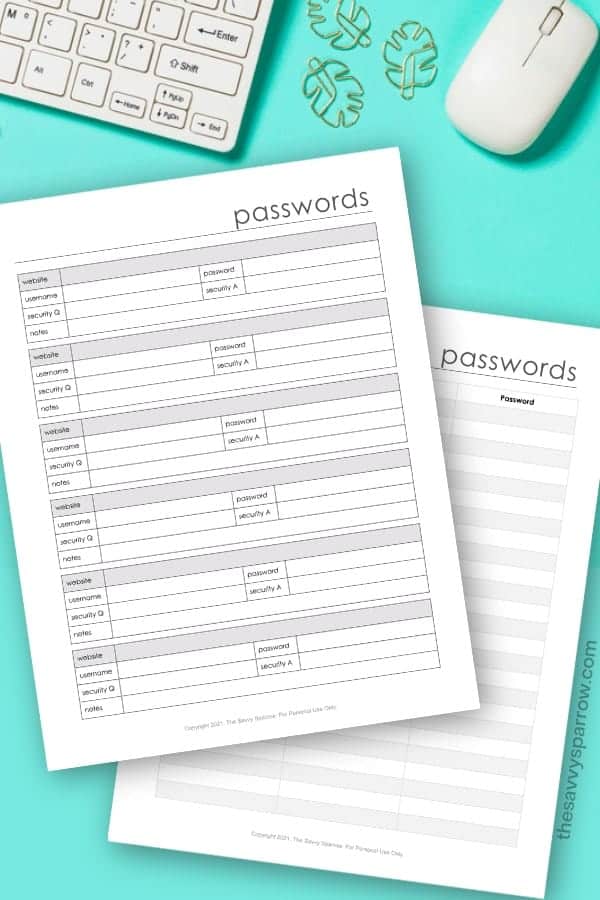
Day 11: Review Bookmarked Websites
For today’s digital decluttering challenge, go through the bookmarked web pages in the internet browsers on both your computer and your cell phone. Delete the bookmarks that you no longer need.
You can also create new bookmarks for pages that you use frequently.
Day 12: Unsubscribe From Emails
Now that you’ve decluttered your email inbox (remember you tackled that on Day 1), it’s time to unsubscribe from emails that you simply delete and never read anyway.
If there are emails from certain companies that you don’t even bother to open, go ahead and press that “Unsubscribe” button at the bottom of the email so that they never even land in your inbox in the first place. This will help you keep your email account organized in the future, and you won’t have to go through the hassle of deleting hundreds of emails a day.
Day 13: Unfollow Accounts or “Friends” on Social Media
Today is all about purging your social media “friends” and certain brand or influencer accounts that you follow. Go into each of your social media accounts and unfollow anyone or anything that makes you constantly upset or that you feel is a waste of your already-limited time.

You don’t need that extra negativity in your life, and by following fewer accounts you’ll be more likely to see posts from accounts and friends that actually matter to you!
Day 14: Update Apps and Software on All Your Devices
Today’s digital organization task is pretty easy!
Simply update all of your apps, software, and devices. This helps your digital devices run smoothly, and frequent updates can help protect you from viruses. Not to mention you’ll have less frustration from apps not working properly when you really need them!
Day 15: Declutter Digital Photos
Organizing and deleting photos is probably one of the most difficult and time consuming digital decluttering tasks that you’ll complete!
Today, go through your phone’s photo library and delete any pictures that are blurry, duplicates, or ones that you no longer need or want. Only focus on deleting photos right now… we’ll worry about sorting your photos later.
Day 16: Create Email Folders
It’s time to revisit your email accounts! You’ve already deleted unnecessary emails causing clutter in your inbox (on Day 1), but today is all about creating folders to organize emails that you regularly receive and those that you need to keep. This simple digital decluttering job will keep your inbox clear and clutter-free!
For instance, you may need to create folders in your email account for things like:
- work-related emails
- important emails from your kids’ teachers or schools that you need to keep
- receipts that you need to keep for tax time
- quick responses – If you often get emailed the same questions over and over again for your job, you may want to create a folder where you can easily access your email responses so you can just copy and paste them to save time.
- appointment reminder emails
For instructions on how to do this, just Google “how to create folders in a _______ email account” and insert the name of your email server like Gmail, Yahoo, or Outlook.
You may also want to print out important emails (like receipts) to file away in your actual paper files to clear out your inbox. I’ve got an awesome guide for creating a filing system to organize your paper clutter here!
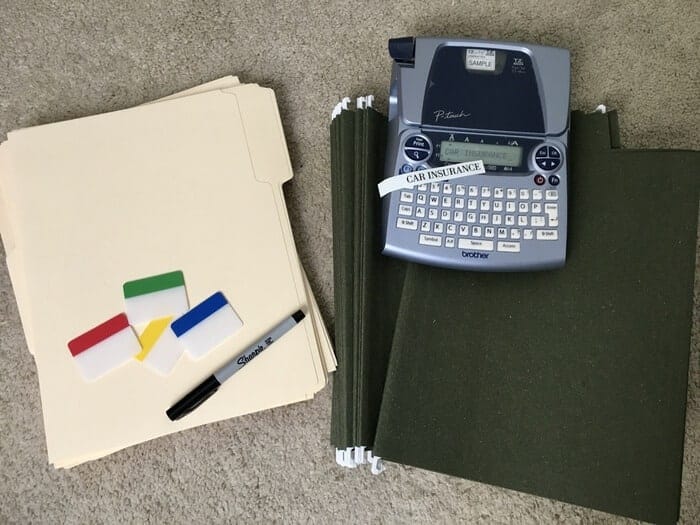
Day 17: Delete Documents From Your Filing Apps
If you use a filing app like Google Drive, OneNote, or Dropbox, chances are your account is stuffed full of files that you no longer need. For today’s digital decluttering task, go through any filing app that you use to store digital files and documents, and delete the unnecessary ones.
Don’t worry about organizing the remaining files… we’ll do that on a later day. Remember, this digital decluttering challenge is all about keeping it manageable so you don’t get overwhelmed!
Day 18: Clear Your Caches and Cookies
Today is pretty easy… Just go clear the caches and cookies on all of your devices. And if you think that I’m telling you to eat all of the chocolate chip cookies in your pantry, then read this helpful article for a little digital insight: What’s the Difference Between Cache and Cookies?
If you’ve never done this, it might take a while to complete, but it’s mainly passive work on your end. Your phone or computer will be doing all of the heavy lifting for you!
Start doing this about once a month to free up space on your hard drive and increase your computing power.
Day 19: Take a Break From Your Phone
Today is all about doing a mini digital detox. Sometimes you need to enjoy time away from your devices, so put your phone on “Do Not Disturb” and enjoy some time outside, do a hobby you enjoy, or indulge in a little self care for an hour or two.
Day 20: Declutter Unused Apps
Today’s digital declutter is all about apps. Go through all of the apps on your phone and delete any that you no longer use or want. And don’t hesitate to declutter these, because you can always download the apps again in the future if you need to.

Day 21: Rearrange and Organize Your Apps
Now that you’ve decluttered and deleted your apps, it’s time to rearrange the ones you have left on your phone. You can sort your apps by category into folders like:
- Restaurants
- Social Media
- Grocery Stores
- Cash Back and Coupons
- Financial
- Scheduling and Planner Apps
- Work-Related Apps
- Kids’ Apps
- Games
- Everyday – For easy access, add all of the apps that you use every single day into a separate folder.
You can also move the apps that you use most frequently to the front of your home screen so that they’re easily accessible when you unlock your phone.
*Need instructions? Go here for how to create folders for you apps on an iphone or android.
Day 22: Declutter and Organize Your Computer Desktop
Now that your home screen on your phone is decluttered, it’s time to do the same for your computer desktop. I’ve got an entire guide for how to organize your computer files here.
And after you go through the steps in that post, be sure to grab this free desktop organizer wallpaper to use also:
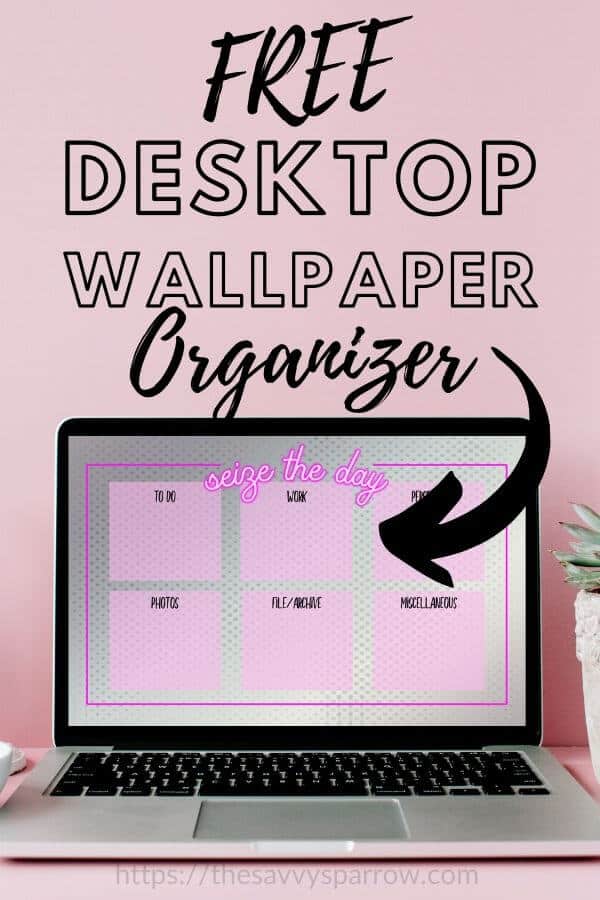
Day 23: Organize and Declutter Digital Photos on Your Computer
Depending on how many years’ worth of photos you have saved, this could be a monumental decluttering task for you!
I like to start by organizing the photos on my computer first, before transferring them to an external photo storage system. Here are some ideas for what categories to use when sorting your digital photos:
- By year – 2020, 2019, 2018, etc.
- Vacations
- Holidays
- Important events – Have one folder for your daughter’s graduation, one folder for your wedding photos, etc.
- Random objects – These would be more artsy photos that you’ve taken that don’t really fit in another folder.
- Photos of your kids – Everyday photos you’ve snapped of your children
After you’re done sorting your photos into folders, transfer them to a photo storage application like DropBox, Google Photos, or Amazon Photos. This will free up valuable space on your computer hard drive, and you’ll have all of your photos safe and organized!
*You can go here to learn more about Amazon Photos, like how Amazon Prime members get UNLIMITED photo storage for FREE!
Day 24: Reorganize and Declutter Your Google Drive or Other Document Applications
Day 17 was all about deleting files from your Google Drive or other document storage apps, and today’s digital decluttering task is all about organizing the files and documents that remain.
Start by grouping similar documents into new folders to keep everything organized. Just search the “Help” section of the app that you use for instructions on how to do this.
Day 25: Declutter Digital Music Files
Today is all about decluttering your digital music libraries! This was a SUPER easy step for me, because I don’t have many music downloads, but your workload for today may be different.
Go through your music files and organize them into playlists or delete songs you no longer want.
Day 26: Organize and Declutter Digital Photos on Your Phone
Remember when you went through and deleted your unnecessary screenshots (way back on Day 2 of the Digital Decluttering Challenge)? Well, today is all about organizing and decluttering the rest of the photos on your phone.
You can use the category examples on Day 23 above to get started. And when you’re done, you can transfer the organized folders to your computer or an external hard drive to free up valuable storage space on your phone.
Day 27: Declutter Your Social Media
Decluttering your social media means different things to different people. For me, it was more about deleting social media apps that I no longer use, like Twitter. But for you, decluttering social media may mean organizing and deleting Pins from your Pinterest boards or deleting posts that you’ve been tagged in from your Facebook profile page.
You may even want to use today as a digital detox day and just stay off of social media altogether.
Just think about how organizing or decluttering your social media life can be most beneficial to you, and go from there!
Day 28: Delete Old Email Accounts
If you have multiple email accounts that you no longer use (like the one you first created when you were 16 years old), today is the day to say “goodbye”! Delete those accounts and try to use only one or two email accounts – like one for work and one for personal stuff.
Day 29: Backup Your Phone and Computer
Now that you’re nearing the end of the digital decluttering challenge, all of your devices should be pretty much clutter-free and neatly organized! Yay!
Today is the day to back up your phone and computer to an external hard drive so you don’t lose any important information.
Day 30: Enjoy Your Decluttered Digital Life!
You’ve reached the end! Why not turn off your phone completely for a few hours to celebrate getting this far?!
Free Printable 30 Day Digital Decluttering Challenge
Want to grab this digital decluttering challenge in printable PDF form so you can follow along each day? Just download the challenge down below and hang it on your fridge or add each day’s task to your planner!
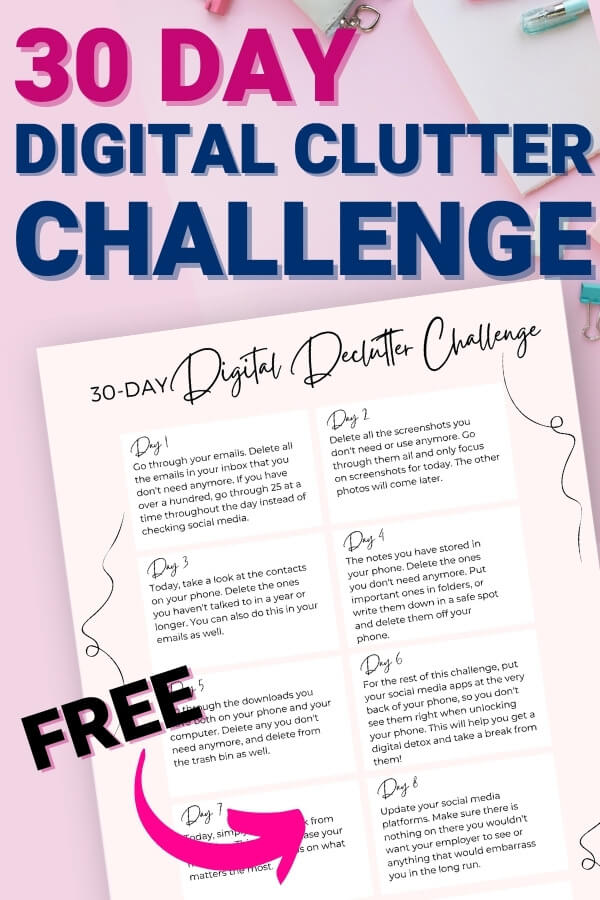
This free printable decluttering checklist gives you a step-by-step roadmap, so you’ll be less likely to get overwhelmed when you start tackling all of your digital clutter!
Click HERE for the 30 Day Digital Decluttering Challenge!
After you’re done decluttering your digital life, try one of my other decluttering challenges:
- The One Drawer Decluttering Challenge – Great if You’re Super Busy!
- 30 Day Decluttering Challenge with Printable Calendar
- 30 Bags in 30 Days Decluttering Challenge
And don’t forget to PIN this helpful decluttering guide for later:
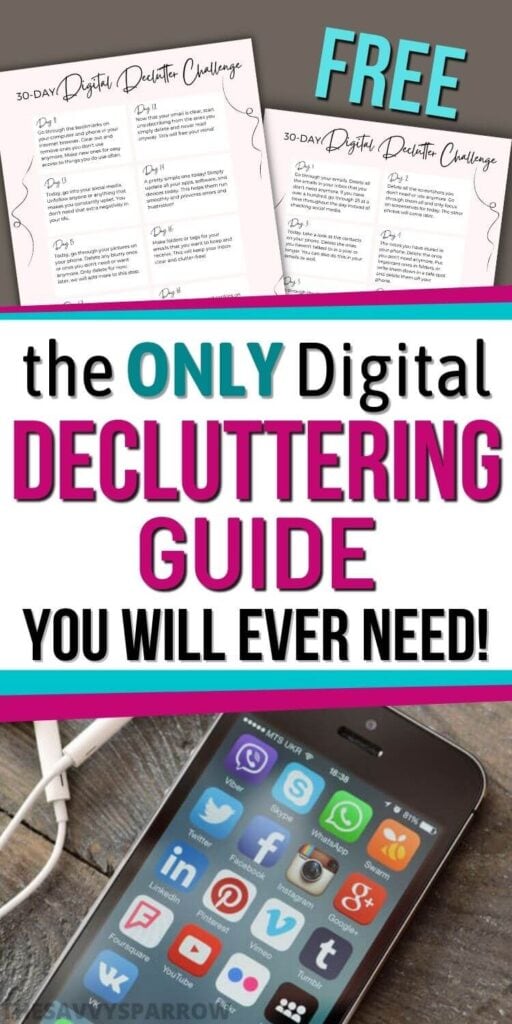
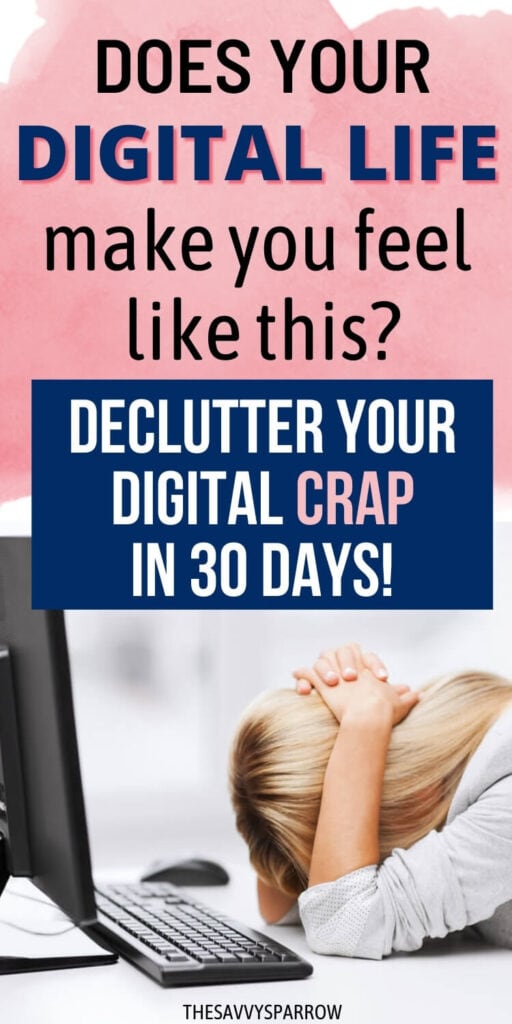

Leave A Reply!